Overview
Payform provides an off the shelf eCommerce payment solution for merchants who may not have the expertise/resource available to complete a full Hosted Payment Page (HPP) API integration into their website.
With support for 3D Secure the HPP provides merchants additional protection against chargebacks when processing payments, reducing the risks and cost of accepting credit card payments.
When implementing Payform merchants can choose to redirect from their website or send the customer the static Payform link, this link can optionally be prepopulated with order details or allow the customer to enter details on the Payform page. After inputting details, the customer will be redirected to the HPP to enter sensitive payment information and securely process their payment.
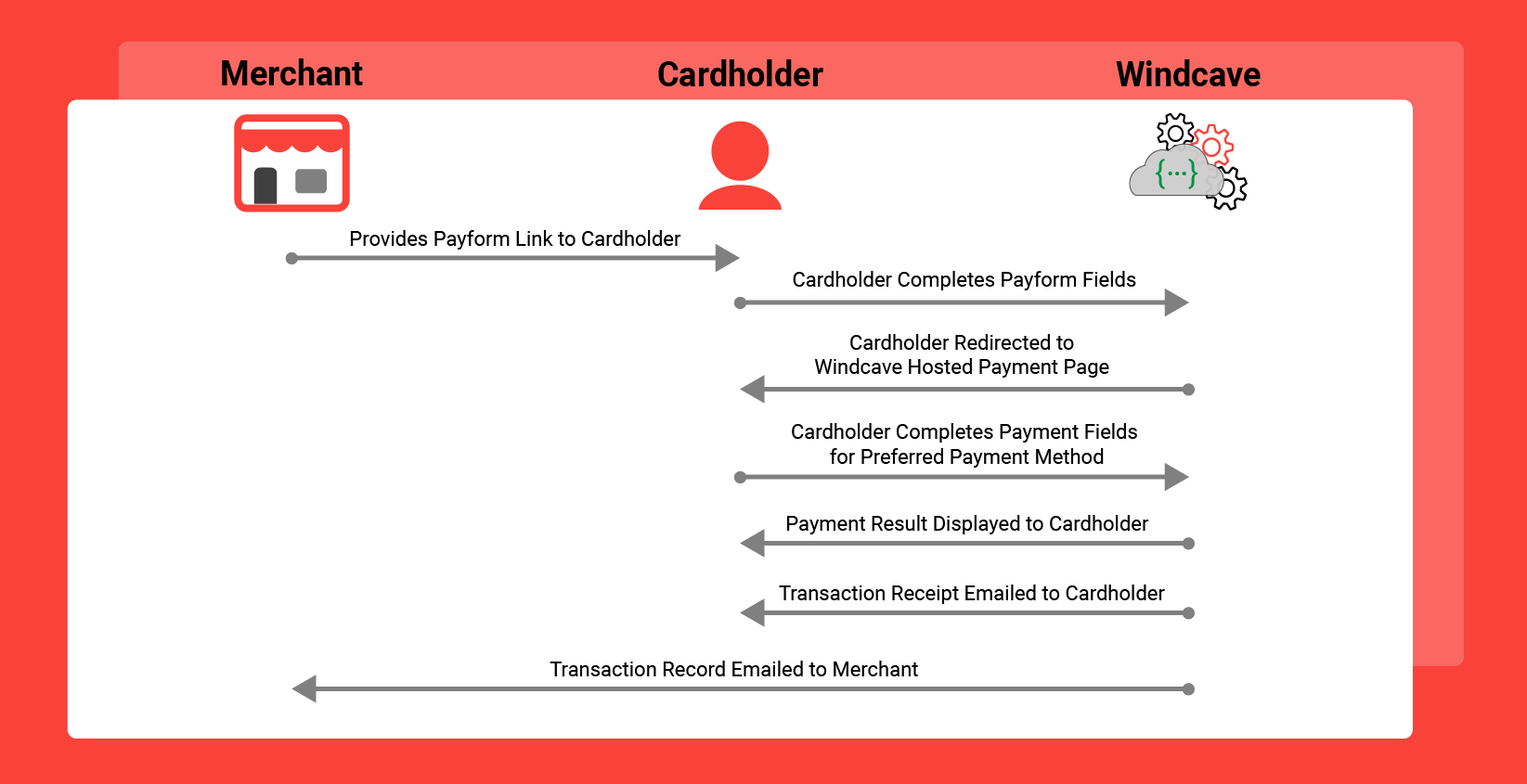
Implementing Payform
Unlike a traditional HPP integrations the Payform integration utilizes a static URL, merchants implementing Payform populate the static URL with their Payform access key and provide the URL to their customers; this could be via the merchants website or manually communications such as email, SMS, or social media communications.
Obtaining your Payform Access Key
You can obtain your Payform access key by logging into Payline® with your Payform username, and navigating to User Accounts → My User.
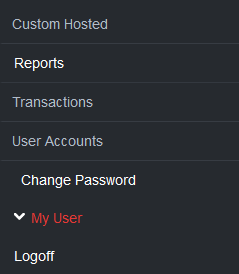
Here you can copy your Payform Access Key:
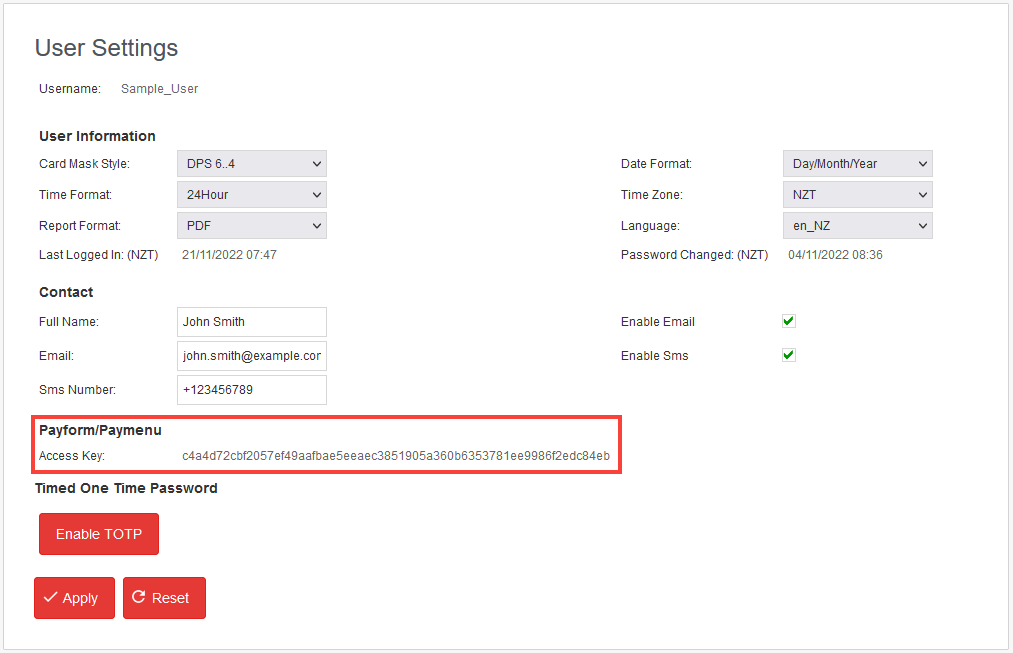
Creating your Payform URL
Below are the Payform production and development URLs, merchants must replace ACCESSKEY with their Payform access key:
The Production URL should be used for merchants performing production or live transactions.
The Development URL should be used for merchants performing development testing in the User Acceptance Testing (UAT) environment.
Production: https://sec.windcave.com/pxaccess/pxpay/payform?access=ACCESSKEY
Development: https://uat.windcave.com/pxaccess/pxpay/payform?access=ACCESSKEY
Prepopulated Fields
For merchants who would like to prepopulate certain fields within the Payform page, this can be achieved by using a query string; multiple query string can be applied to the Payform URL using a ampersand (&) as a delimiter.
Example: https://sec.windcave.com/pxaccess/pxpay/payform?access=ACCESSKEY&amount=10.00¤cyname=NZD&txndata1=Test1234&txntype=purchase
When using prepopulated fields it is recommended that merchant test the URL before sending/using live with their customers.
The below outlines the fields that can be prepopulated in the Payform URL:
| Field Name | Description | Configuration Example |
|---|---|---|
| amount | This controls the amount field on the Payform page allowing merchants to prepopulate the amount for the customer | amount=10.00 |
| currencyname | This controls the currency field for merchants utilizing a multi-currency setup | currencyname=NZD |
| txndata1 | This controls the txnData1 custom merchant data field | txndata1=Test1234 |
| txndata2 | This controls the txnData2 custom merchant data field | txndata2=Test1234 |
| txndata3 | This controls the txnData3 custom merchant data field | txndata3=Test1234 |
| This controls the email field allowing merchants to prepopulate the customers email | [email protected] | |
| merchantreference | This controls the merchant reference field allowing merchants to prepopulate the custom information field | merchantreference=Test1234 |
| txntype | If enabled at Windcave Host this allows merchant to set transaction type, options are "purchase", "validate" or "auth"
|
txntype=purchase |
Read Only Fields
Merchants can restrict fields on the Payform page to be read only, this will prevent the cardholder form being able to update the field once the Payform page has been rendered.
The below outlines the default permissions for each field and which fields have configurable permissions:
| Field Name | Default Permissions | Configurable |
|---|---|---|
| amount | Read & Write |  |
| currencyname | Read Only |  |
| txndata1 | Read & Write |  |
| txndata2 | Read & Write |  |
| txndata3 | Read & Write |  |
| Read & Write |  |
|
| merchantreference | Read & Write |  |
| txntype | Read Only |  |
Custom Lists
Custom lists allow merchants to have a preconfigured list of options for customers to select from on the Payform page, lists can be applied to the txndata1/2/3 input fields and each field can have its own custom list.
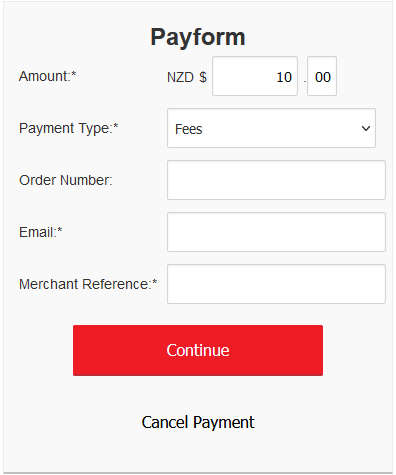
Please contact [email protected] for more information about enabling Custom Lists on your Payform user.
Additional Guides and Resources
Customization
From Payline® merchants can customize their Payform & HPP, for more information please see the Hosted Payment Page Customization guide.
Reconciliation
Unlike a standard HPP integration, Payform by default does not return any transaction details to the merchant website; this means the merchant website is not required to handle any response from Windcave but will not receive notification once payment is complete.
To assist merchants in reconciliation Windcave can configure email or SMS notification receipts for payments processed through their Payform user, for more information or to enable merchant payment notifications please contact [email protected] and provide your Payform username.
Alternatively from Payline® merchants can view transaction results in real time and run reports that may be used for reconciliation, for more information please see the Payline user guide.